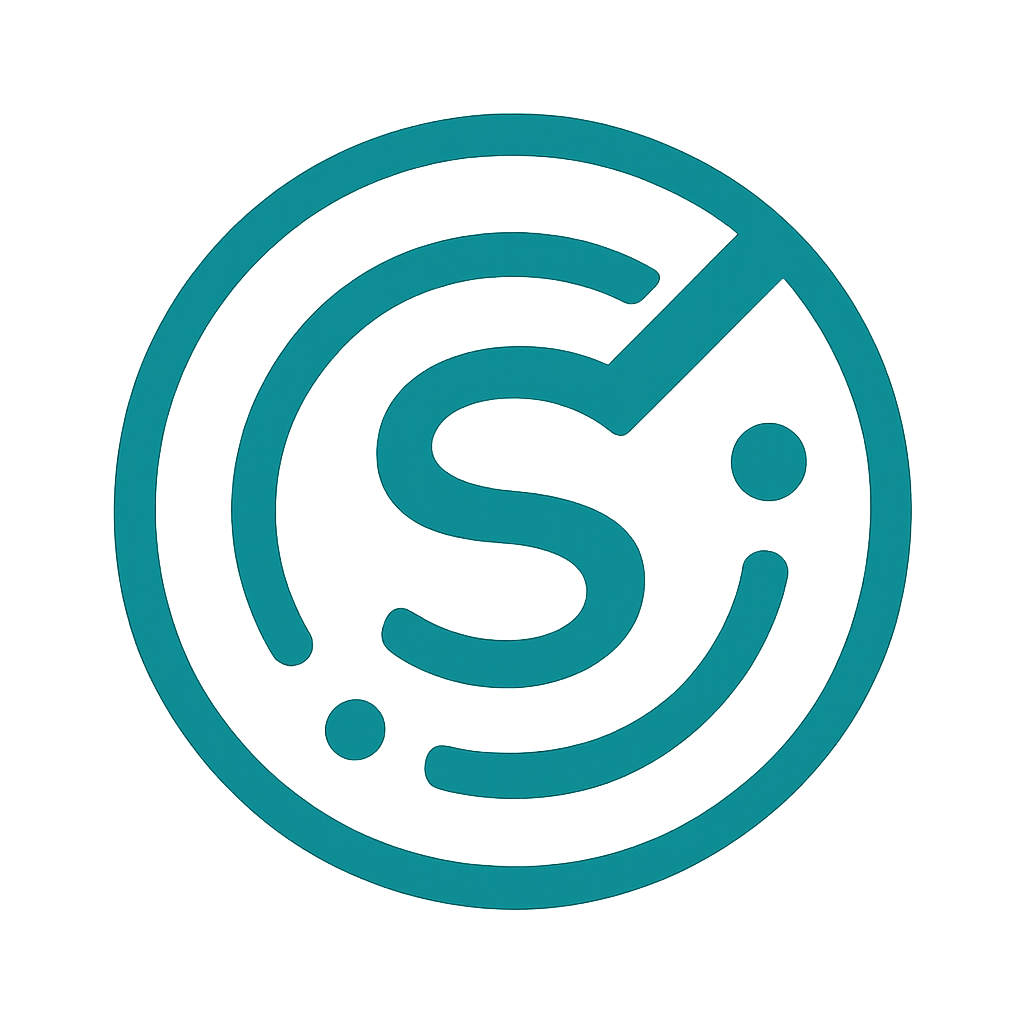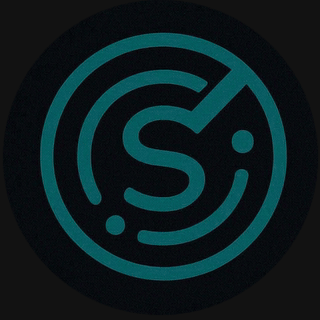Understanding Reports & Dashboards
How to read the dashboards, interpret rank trends, and export the data you need for stakeholders.
Key reports
- Overview — High-level metrics: tracked keywords, average position, visibility score, and recent movers.
- Rank history — Time-series of keyword positions with filters for brand, market, and device.
- Comparisons — Side-by-side competitor rank comparisons for chosen time ranges.
Interpreting rank changes
Small daily fluctuations are normal. Look for sustained trends (7–30 days) and correlate with known events: content updates, algorithm changes, campaign launches, or indexing issues.
Visibility score
The visibility score is a weighted metric that reflects how often your tracked keywords appear in prominent SERP positions. Use it as a single-number health indicator but drill into keyword-level data for action.
Filters and segmentation
Apply filters to focus on specific markets, devices (mobile vs desktop), and keyword tags. Save commonly used filter views as named reports for quick access.
Exporting & scheduling
Use the export button on any report to download CSV or PDF. To automate, go to Reports > Schedules and create a weekly or monthly export to email recipients.
Video
Short screencast walkthrough coming soon.
Actionable tips
- When you see a rank drop, check the affected URLs in GSC to confirm indexing and impressions.
- Use the comparisons report to identify which competitors gained positions and which keywords moved the most.
- Schedule a weekly snapshot during the same day/time to keep baseline comparisons consistent.