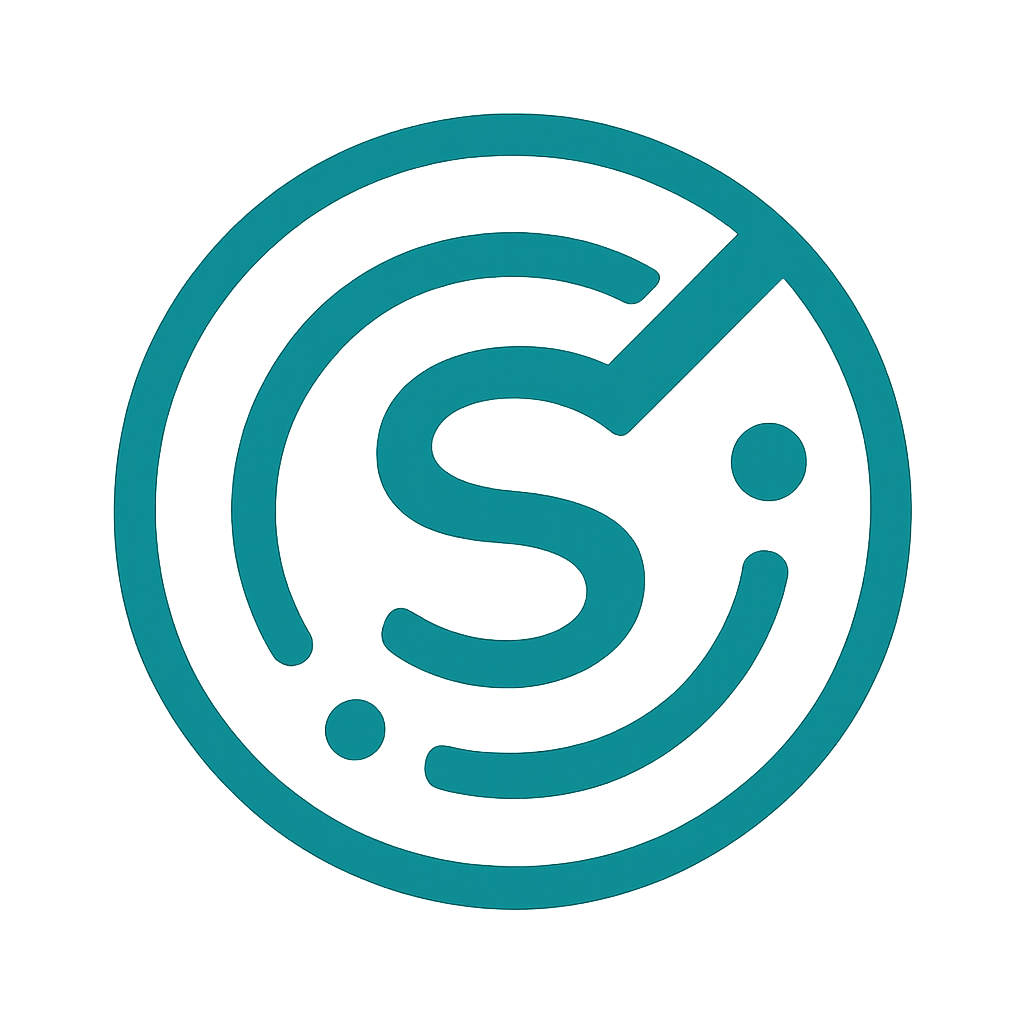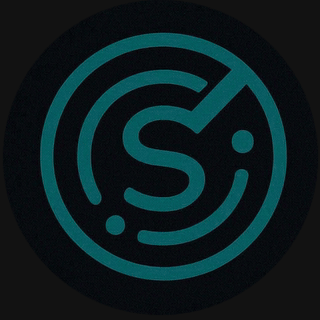Connecting Google Search Console (GSC)
We strongly recommend linking a Google Search Console property for each domain you track — it improves SERP accuracy and enables deeper diagnostics.
Why connect GSC?
GSC provides authoritative impression and query data directly from Google. LLM Brand Tracker uses GSC to:
- Validate which pages are indexed and which queries return your brand.
- Improve SERP-level attribution for ranking changes.
- Surface search queries and CTR trends for target keywords.
Step‑by‑step
- Open Brand > Settings for the brand you want to link.
- Click Connect Google Search Console. You'll be prompted to sign in with Google and grant read-only access to Search Console data.
- Select the GSC property that corresponds to the brand's primary domain (for example,
https://example.com/). - Confirm and allow the connector to sync historical data. Initial sync time varies based on your account size.
Common pitfalls
- If you don't see the property in the list, confirm that the Google account you're signing in with has owner or full permission to the GSC property.
- Use the exact property URL that matches your tracked domain (www vs non-www, http vs https).
- For multi-country canonical setups, add each variant as separate brand entries and connect the corresponding GSC property if available.
Privacy & permission notes
We only request read-only access to Search Console data. We do not modify your GSC settings. OAuth tokens are stored securely and can be revoked from your account settings or via Google Account permissions.
Video
Short demo of connecting GSC (coming soon).
Troubleshooting
If the connector fails during initial sync, check the application logs and the brand's domain mapping. Reconnect the account and, if necessary, reassign GSC ownership via Google's Search Console settings.