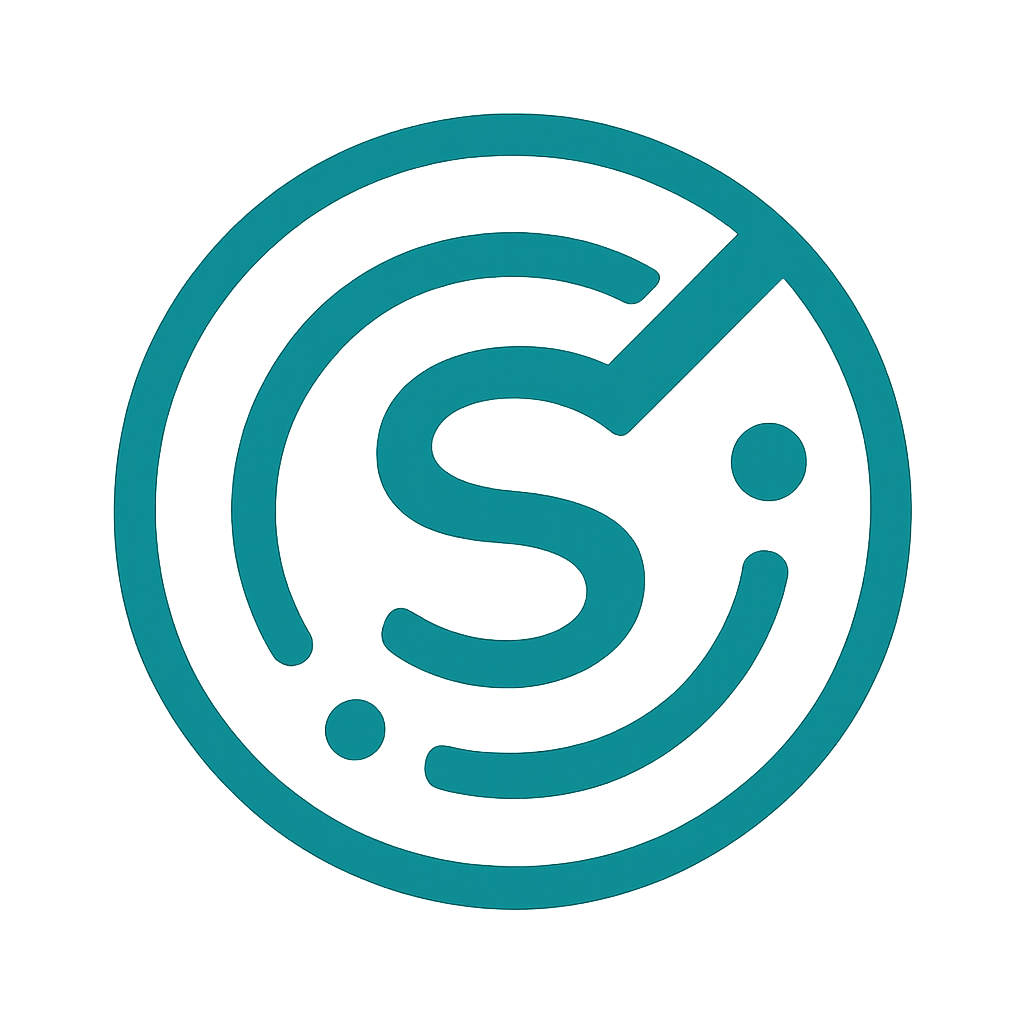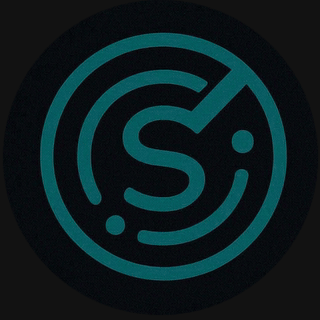How to connect your Analytics (GA4)
Connect Google Analytics (GA4) to enrich reports with session and landing page data.
- Open the Google Analytics account for the property you want to connect (GA4).
- In LLM Brand Tracker, go to Settings > Integrations > Google Analytics and click "Connect".
- Sign in with the Google account that has access to the GA4 property, and grant the requested permissions.
- Select the GA4 property and the data stream to import sessions and landing page metrics.
- After connecting, allow up to 24 hours for historical data to be populated in reports.
Tips
- Make sure you have Editor or Admin access to the GA4 property.
- If you use multiple properties, connect the one that contains the site’s canonical landing pages.